Tips and Tricks - Management of document approval processes in SAP Business One
SAP Business One allows the management of approval processes for companies that require the validation of certain documents by one or more managers. For example, in the case of a purchasing document, when a user enters a value that exceeds the limit defined internally, the document would be blocked for creation and subject to approval by managers.
In SAP Business One, it is possible to define the documents and users concerned by this control, the responsible approvers, as well as the conditions that must be met to launch the approval process.
Approval stages
First, the approval stages must be set. The list of approvers is defined for each of these stages. To allow the validation of documents by multiple approvers, each of them must be listed in the relevant approval stage.
Go to the Administration menu Approval Process Approval Stages
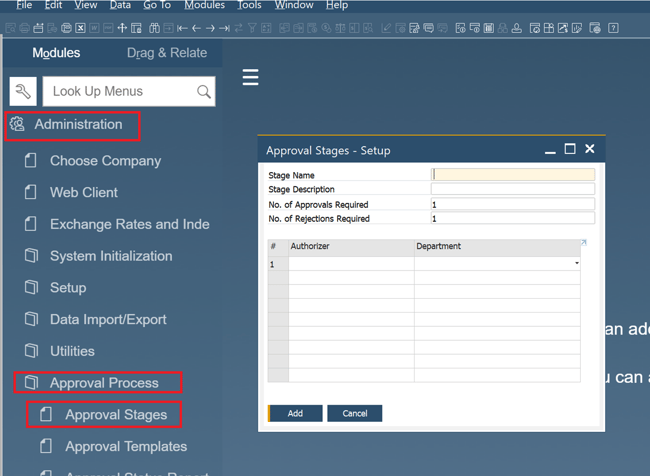
Approval templates
To complete the setup of approvals, approval templates must be created. In these templates, the users involved in the validation are listed, as well as the types of documents and the required approval levels (the responsible approvers).
Go to the Administration menu Approval Process Approval Templates
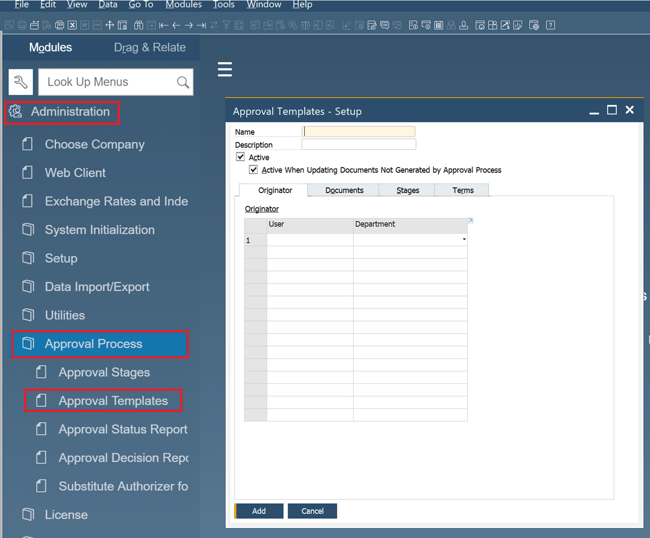
Under the Terms tab, it must be indicated whether the approval will always be required or or only occasionally under certain conditions . In this case, the conditions must be determined using queries or predefined terms in SAP BUSINESS ONE.
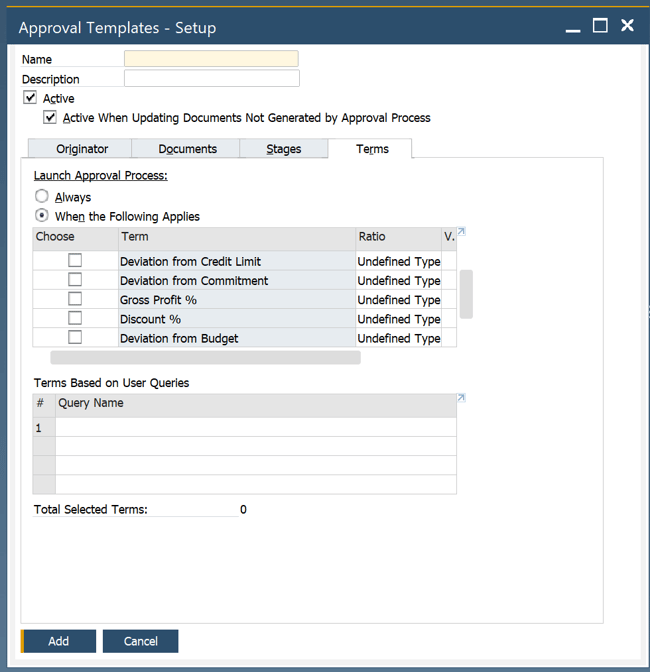
Replacing an absent authorized approver
Approvers validate the creation of documents. Sometimes authorized approvers may be absent. A transaction should not remain blocked or pending and the approval process should be finalized as soon as possible by creating or rejecting the creation of the document. In this case, it is possible to temporarily replace the authorized approver. Determine who the back-up signing approver is, for which approval template and for how long.
Go to the Administration menu Approval Process Substitute Authorizer for Approval Templates
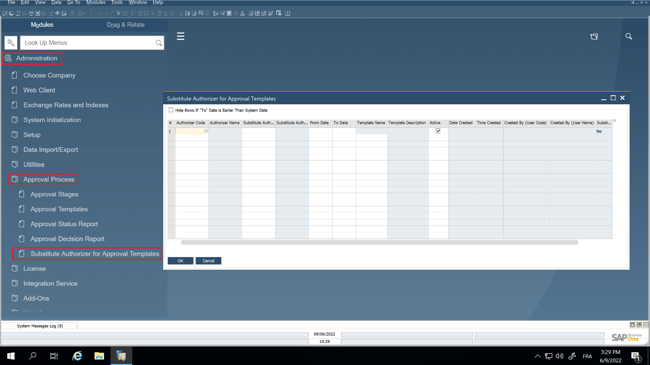
In this menu, fill out the required fields. It is now possible for a back-up signing approver to temporarily approve the creation of documents until the primary signing approver is available again.
For complementary information on how to create new users in SAP Business One, view the recorded webinar on YouTube.
For more information
Any questions regarding approval management in SAP Business One? Ask our consultants. They will be more than happy to assist and share with you the best tools and practices that will allow you to simplify your work and optimize your business processes.
